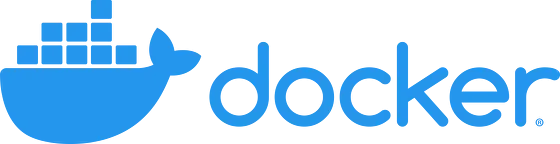
Business Central Docker: Quick Start Guide
There are already many detailed guides on how and why we can use Docker to emulate Business Central on both OnPrem and Cloud versions. But I wrote short instructions, according to which you can quickly recall any command that you forgot and refresh your memory. Also, this information will help beginners who still do not understand why all this is needed.
Quick Guide
Install Docker
Go to https://www.docker.com/get-started and download Docker Desktop application. Install it.
Enable Hyper-V
Go to Windows PowerShell (run as Administrator) and run the command to enable Hyper-V:
Enable-WindowsOptionalFeature -Online -FeatureName $("Microsoft-Hyper-V", "Containers") -All
Install BcContainerHelper
Put command into PowerShell:
Install-Module BcContainerHelper -Force
If you get an error, install PowerShell package manager:
Install-Module -Name PowerShellGet -Repository PSGallery -Force
Reboot PC
Reboot is required due to Hyper-V installation.
Switch to Windows Docker
Go to Windows right bottom corner, find Docker icon, right-click and select "Switch to Windows containers".
Get Artifact Url
To start BC installation process you must find Artifact Url for your specific BC version. Put command in PowerShell:
Get-BcArtifactUrl -type sandbox -country us -select Latest
Parameters (for reference, choose what you need):
-type sandbox or onprem
-country BC localization
-select your specific version or Latest
If you have an error "that script is not signed" change PS script execution policy:
Set-ExecutionPolicy -ExecutionPolicy Unrestricted -Force -Scope LocalMachine
Download and Install BC image
Put command in PowerShell:
New-BCContainer -includeAL -containerName {SandboxName} -accept_eula -auth NavUserPassword -ACCEPT_OUTDATED -artifactUrl {artifactUrl} -updateHosts -includeTestToolkit -includeTestLibrariesOnly -assignPremiumPlan
Set username and password
In the installation process, you will have a pop-up window where you must type your new UserName and Password. Password must contain lowercase and uppercase, number, and symbol.
We have installed the Docker and BC Image version we need. Pay attention to the shortcuts created during the installation; with them you can access the base and consoles of the images.
Links
This short note will not be enough to deep work with the docker and BC Artifact, so I decided to compile a list of useful resources on this topic.
| Link | Description |
|---|---|
| https://freddysblog.com/ | You really don't know this blog? |
| https://docs.microsoft.com/en-us/dynamics365/business-central/dev-itpro/developer/devenv-running-container-development | Official Microsoft documentation |
| https://ricardopaiva.github.io/cheatsheet/ | Good unofficial documentation |
| https://demiliani.com/category/docker/ | Docker and more |
| https://www.waldo.be/tag/docker/ | Docker and more |